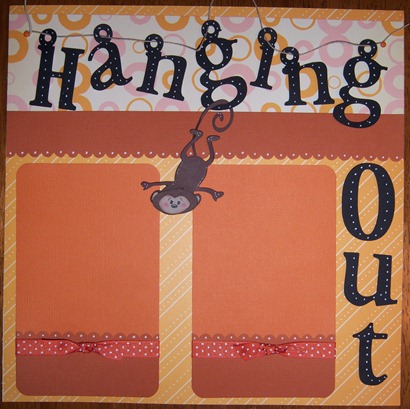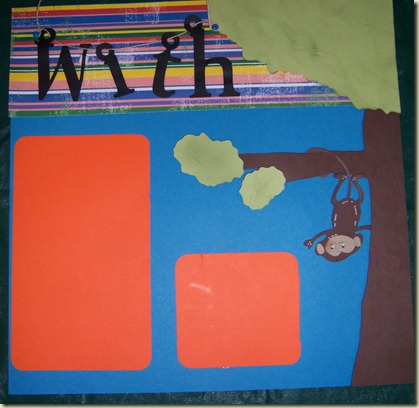This is so exciting, it’s what I’ve been telling you about…you are going to love all these new features…I will be doing a tutorial after I attend my class on Tuesday…so excited. Doing the Happy Dance :)
Interface Face Lift
-> New Icons (Thank you: www.letteringdelights.com)
-> Gear icon removed, Import Toolbar added
Print and Cut Support
-> WYSIWYG Printing - Shapes will print exactly where you see them on the mat enabling accurate Print And Cutting
-> Show paper on mat option - Shows what paper is currently selected in the default printer
-> Print Registration Marks - Prints the bounding corners of the shapes (for laser alignment)
-> Enhanced Wireframe printing - You can allow multi-cut and blade/knife offset (for cutters with Print Spooler support)
Textures - You can now import textures to fill shapes on the mat. Textures are stored within the MTC file when saving
-> Textures work with PNG Export and Printing giving your creations a "digital scrapbooking" element of design
-> You can rotate, scale, tile and offset textures giving textures unlimited look and feel
Full Boss Kut Gazelle support - Look for the option under the "Cut Project With..." menu
CUTOK drivers added - Full driver support for Boss Kut Gazelle (Help >> Advanced >> Download and Install...)
Full Black Cat Cougar support - Look for the option under the "Cut Project With..." menu
Pages - A project can have unlimited pages within itself (right-click on page tab for many options)
New Shape Magic Options
-> Rotate 90 Degrees Clockwise
-> Blackout - Removes all child shapes from parent shape
-> Lattice - Creates a custom lattice and fills selected shapes with lattice (inverse lattice as well)
-> Rhinestone - Converts a shape's path to circles to create Rhinestone pattern templates
-> Bezier Warp - Added Save/Load presets
-> Shadow Layer Updated
-> Shadows up to 1/2" (previously 1/4" max)
-> Inset Shadows - Creates an inner shadow instead of an outter shadow
-> Blackout Shadows - Creates a shadow with no inner child shapes
File>>Open/Save now has a preview window so you can see what you are opening
Selection Properties Updated - You can now type in percentages, mm, cm and fractions... conversion to imperial is automatic
Align and Spacing Upgraded - You can now align/space shapes based on the shape's actual bounding rectangle
FTDI D2XX driver update - Now can handle x64 machines properly
Zoom Presets - Located in "View" menu
Custom UI Shape Colors - Located in "View" menu
Tracing Updated - Allows original image to be used as output Texture and offsets it properly
TWAIN shut off - If users are having problem with TWAIN working, uncheck this option to shut TWAIN off (Help >> Advanced >> Activate TWAIN)
"Creep" issue with Cricut devices has been fixed
Bilinear Warp - Holding Control key while performing Perspective Warp will now warp bilinearly
Circles on Mat option - For the Cake people
Reverse Shape Order - New menu option in the Layers menu
PDF Import Update - In the PDF file dialog, there is an option to import Strokes, Fills or both
Fuse-n-Weld - Takes shapes which do not have fully connected lines and connects them (Great for DXF->SVG conversions)
Nodes On Mat Update - Shows Bezier handles
Right-Click Menu Update - Shows "Change Color/Texture" and "Export" menus
SVG Fix - Open paths will now stay open on import
"Your Shapes" from Basic Shapes now import at the size exported
Blade/Knife Offset Algorithm - Added to Wireframe Printing, Cougar and Gazelle. Cricut can not handle offsetting properly due to low hardware DPI.
So be sure to get your update,If you haven’t already purchased it you can download your MTC here and then go here for your update Click here to download the 3.0 Beta of Make The Cut!